Create a Query / Customize Your Interactive Spreadsheet
Customizing the view on the table component is a very powerful feature that allows you to change which columns are being displayed, and gives you access to more fields, that you can easily filter/display.
For submissions, customizing the view allows you to add any field in the submission as a column. Assume you're viewing submissions from a call you just created, then customizing the view allows you to add any field from any section as a column, and each row would then display the value of that field in the particular submission.
Please note, it is recommended to have the VIEW button as the last displayed column.
-
Open the desired call
-
Select SUBMISSIONS from the menu bar

-
Select CUSTOMIZE VIEW
-
Scroll down a tad then select ADD RESULT FIELDthis will create a new field to select from
-
Select Choose Field to populate into the table

- To move the field select the ellipses then drag and drop on the desired order
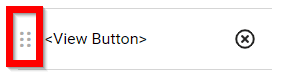
-
To remove a field simply select the x in the row
-
By selecting ADD FILTER CRITERIUM you will be able to select a field then populate the filter options, please note you can filter in the table as well
-
Once you have completed the necessary changes select APPLY to save
![]()